4D v13.4
Setting a Default User
 Setting a Default User
Setting a Default User
You can set a Default User to use your database. When this option is active, users that open or connect to the database are no longer required to enter a name. Moreover, if you have not associated a password with the Default User, the password entry dialog box does not appear and the database opens directly.
Once logged on as a Default User, each user has the access privileges and restrictions set for the Default User. This option simplifies access to the database while maintaining a complete control system for user actions.
To set a Default User, choose your user in the "Default User" drop-down list on the Security page of the Database Settings. Naturally, you first need to create this user and choose their access privileges and restrictions in the Users and Groups editor.
The access to the database is now no longer customized. When you open the database:
- If you have not associated a password with the Default User, the dialog box does not appear.
- If you have associated a password with the Default User, a dialog box appears and the Default User’s password must be entered.
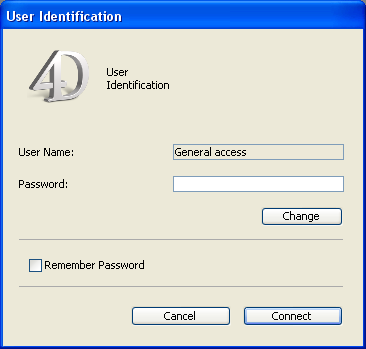
When the Default User mode is activated and a password is required, it is not recommended to select the The user can change their password option on the “Security” page of the Database Settings.
You can force 4D to display the standard password entry dialog box in order, for example, to connect to the database as the Designer or Administrator.
To redisplay the password entry dialog box when the Default User mode is active:
- Open the database while holding down the Shift key.
A password entry dialog box appears allowing you to enter a name and password.
Product: 4D
Theme: Users and groups







