4D v13.4
Assigning a group to database objects
 Assigning a group to database objects
Assigning a group to database objects
After you set users and access groups, you can assign groups to the following objects:
- Forms,
- Methods,
- Menu commands.
You may assign only one group to each object. For this reason, it is important to design the access groups so that more powerful users belong to all the groups below them in the access hierarchy. For more information about this, see the “An access hierarchy scheme” section in Access system overview.
When you assign a group access privileges to a form, only users belonging to the group can use that form for data entry. When you assign a group owner privileges to a form, only users belonging to the group can modify that form in the Design environment.
To assign access and owner privileges:
- Open the form in the Form editor then display its properties in the Property List.
OR
Select the form on the Forms page of the Explorer then select the Form Properties... command from the context menu or options menu.
Both the Property List and the “Form Properties” window include Access and Owner lists: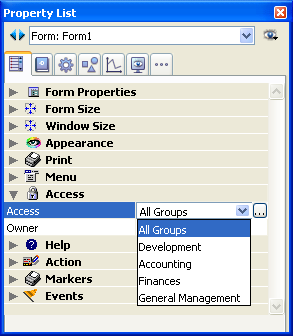
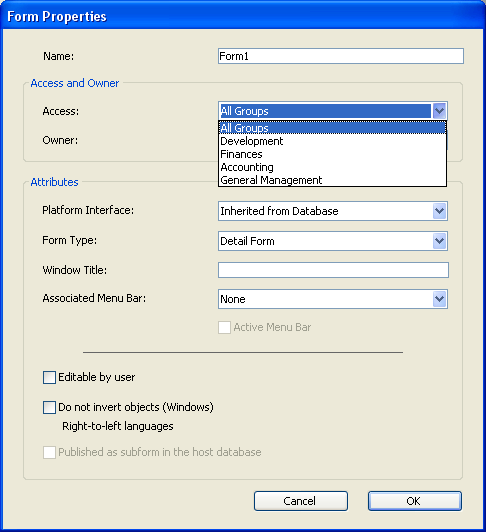
- Choose a group from the “Access” drop-down list.
If you do not choose a group, all groups retain access privileges for the form (default setting). - Choose a group from the “Owner” drop-down list.
If you do not choose a group, all groups retain owner privileges for the form (default setting).
When you assign a group access to a project method, only users belonging to the group can use that method. When you assign a group ownership of a project method, only users belonging to the group can modify that method in the Design environment.
To assign access and owner privileges:
- Open the method in the Method editor then select the Method Properties... command in the Method menu.
OR
Select a project method on the Current form table of the Explorer then select the Method Properties... command in the context or options menu.
The Method Properties dialog box includes the Access and Owner lists (see Project method properties). - Choose the group from the “Access” drop-down list.
If you do not choose a group, all groups retain access privileges for the method (default setting). - Choose a group from the “Owner” drop-down list.
If you do not choose a group, all groups retain owner privileges for the method (default setting).
You can assign an access group to a menu command so that only users in that group can use the menu command in the Application environment.
To assign an access group to a menu command:
- Select Tool Box > Menus from the Design menu or click on the “Tool Box” button of the 4D tool bar then click on the Menus button.
The Menu Bar editor appears. For more information about this editor, refer to the Menus and menu bars chapter. - Select a menu bar.
The central list area shows the menus belonging to this menu bar - Expand a menu in the list of menu bars.
The menu commands and methods for the selected menu appear. - Select the menu command for which you want to specify an access group.
- Select the group from the “Access Privileges” drop-down list.
Product: 4D
Theme: Users and groups







