4D v13.4
Project method properties
 Project method properties
Project method properties
After creating a project method, you can rename it and modify its properties. Project method properties mainly concern their access and security conditions: user access as well as access by the Web server and Web services.
The other types of methods do not have specific properties. Their properties are related to those of the objects to which they are attached.
To modify the properties of a project method:
- In the WA SET URL FILTERS, select the Method Properties... command in the Method menu.
OR
On the Current form table of the Explorer, right-click on the project method and select Method Properties... in the context menu or options menu.
The Method Properties dialog box appears.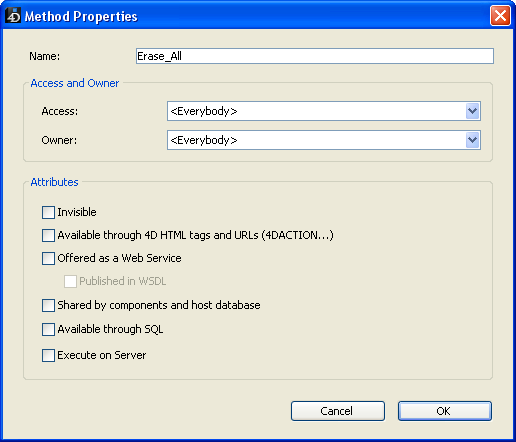
Note: A batch setting function can be used to modify a property for all or part of the database project methods in a single operation (see Batch setting for method attributes).
You can change the name of a project method in the "Name" area of the Method properties window or in the Explorer.
The new name must comply with 4D naming rules (see Identifiers in the 4D Language Reference manual). If a method with the same name already exists, 4D displays a message saying that the method name has already been used. If necessary, 4D resorts the list of methods again.
Warning: Changing the name of a method already used in the database can invalidate any methods or formulas that use the old method name and runs the risk of disrupting application functioning. You can rename the method manually but it is strongly recommended to use the renaming function for project methods, described in Renaming. With this function, you can automatically update the name wherever the method is called throughout the Design environment.
With 4D Server, the method name is changed on the server when you finish editing it. If more than one user is modifying the method name at the same time, the final method name will be the name specified by the last user to finish editing it. You may want to specify a method owner so that only certain users can change the method’s name
Note: Database methods cannot be renamed. The same goes for triggers, form methods, and object methods, which are bound to objects and take their names from the object concerned.
You can control access to methods by setting Access and Owner privileges for groups of users. For information about creating a password access system with users and groups, refer to the Users and groups chapter.
- The Access drop-down list controls which group can execute the method. If a user that is not in this group attempts to execute the method, 4D displays a message saying that the user’s password does not allow them to execute the method.
- The Owner drop-down list controls which group can edit the method in the Design environment. If a user who is not in this group attempts to edit the method in the Design environment, 4D displays a message saying that the user does not have the access privilege to edit the method.
Users who are assigned to both groups can use or modify the method without restriction.
You can control how project methods are used and/or called in different contexts using attributes. Note that you can set attributes for an entire selection of project methods using the Explorer (see following section).
If you do not want users to be able to run a project method using the Method... command of the Run menu, you can make it Invisible by checking this option. An invisible method does not appear in the method execution dialog box (see From the Execute Method dialog box).
When you make a project method invisible, it is still available to database programmers. It remains listed on the Current form table of the Explorer and in the list of routines in the Method editor.
This option is used to reinforce 4D Web server security: when it is not checked, the project method cannot be executed via an HTTP request containing the special 4DACTION URL used for calling 4D methods (as well as the former 4DMETHOD URL), nor the special 4DSCRIPT, 4DTEXT and 4DHTML tags (as well as the former 4DVAR and 4DHTMLVAR tags). For more information, refer to Connection Security in the 4D Language Reference manual.
In the Explorer, project methods with this attribute are given a specific icon  .
.
For security reasons, this option is unchecked by default. Each method that can be executed using the special Web URL or tags must be indicated individually.
This attribute lets you publish the current method as a Web Service accessible via SOAP requests. For more information, refer to the Publication and use of Web Services chapter. When this option is checked, the Published in WSDL option is enabled.
In the Explorer, project methods that are offered as a Web Service are given a specific icon  .
.
Note: You cannot publish a method as a Web service if its name includes characters that do not comply with XML nomenclature (e.g. containing spaces). If the method name is not in keeping with this, 4D does not assign the property.
This attribute is only available when the "Offered as a Web Server" attribute is checked. It lets you include the current method in the WSDL of the 4D application. For more information about this, refer to Generation of the WSDL.
In the Explorer, project methods that are offered as a Web Service and published in WSDL are given a specific icon  .
.
This attribute is used within the framework of components. When it is checked, it indicates that the method will be available to components when the application is used as the host database. On the other hand, when the application is used as a component, the method will be available to the host databases.
For more information about components, refer to the Developing and installing 4D components chapter.
When it is checked, this option allows the project method to be executed by the SQL engine of 4D. By default, it is not selected, which means that, unless explicitly authorized, 4D project methods are protected and cannot be called by the SQL engine of 4D.
This property applies to all internal and external SQL queries — executed via the ODBC driver, SQL code inserted between the Begin SQL/End SQL tags or the QUERY BY SQL command.
Notes:
- Even if a method has the “Available through SQL” attribute, access rights set at the level of the database settings and method properties are taken into account for the execution of the method.
- The ODBC SQLProcedure function only returns project methods with the “Available through SQL” attribute.
For more information, refer to Using SQL in 4D in the 4D SQL manual.
This attribute is only taken into account for a 4D application in client/server mode. When this option is checked, the project method is always executed on the server, regardless of how it is called.
For more information about this option, refer to Execute on Server attribute in the 4D Server Reference Manual.
Using the "Attributes for methods" dialog box, you can modify an attribute (Invisible, Offered as a Web Service, etc.) for all or part of the database project methods in a single operation. This feature is especially useful for modifying the attributes of a large number of project methods. It can also be used during development to apply common attributes to groups of similar methods quickly.
For batch setting of method attributes:
- On the Current form table of the 4D Explorer, click with the right button, then choose the Batch setting of attributes... command.
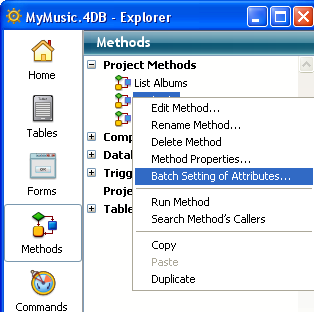
The “Attributes for methods” dialog box appears: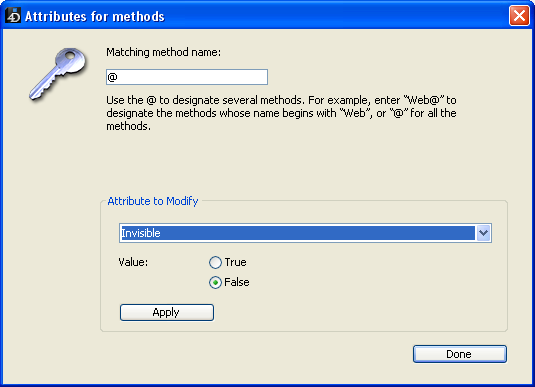
- In the “Matching method name:” area, enter a string that lets you designate the methods you want to modify as a batch.
The character string is used as a search criterion for the method names.
Use the wildcard character @ to help define groups of methods:- To designate methods whose names begin with..., type @ at the end of the string. For example: web@
- To designate methods whose names contain..., type @ in the middle of the string. For example: web@write
- To designate methods whose names end with..., type @ at the beginning of the string. For example: @write
- To designate all of the methods, just type @ in the area.
Notes:- The search does not take upper/lower case into account.
- You can enter several @ characters in the string, for example dtro_@web@pro.@
- In the “Attribute to Modify” area, choose an attribute from the drop-down list, then click on the True or False radio button corresponding to the value to be applied.
Note: If the “Published in WSDL” attribute is set to True, it will only be applied to project methods already containing the “Offered as a Web Service” attribute. - Click on Apply.
The modification is applied instantly to all the project methods designated by the character string entered.
Product: 4D
Theme: Editing methods







