4D v13.4
Overview
 Overview
Overview
Use the Picture Library to store graphics that you can use as design elements in forms, as toolbar or list icons, picture menu items, or picture buttons. With the Picture Library, you can use a graphic in several places in your database but you only need to store it in one place. When you update a picture in the Picture Library, all references to the picture are updated automatically. This feature can reduce the size of your Structure files and make changes to the database easier to manage.
4D supports the most current picture formats, in particular the JPEG, SVG, PNG, BMP, GIF and TIFF formats (non-exhaustive list). In the picture library, the pictures will be stored in their original format, without any interpretation. The specific features of the different formats (shading, transparent areas, etc.) will be retained and displayed without alteration. The PICTURE CODEC LIST command can be used to get the native types found on the machine.
The Picture Library includes a 2D Paint editor that allows you to create or retouch pictures. It is an ideal environment to design buttons and icons — in this case, the pictures are stored in the Pict format.
In addition to the features mentioned above, the Picture Library also includes integrated functions that can create or edit tables of thumbnails in order to create picture buttons or picture menus.
The Picture Library is included in the tool box of 4D. To display the Picture Library:
- Choose Tool Box > Picture Library from the Design menu.
OR
Click on the “Tool Box” button of the 4D tool bar then click on the “Pictures” button.
The picture library window displays the list of pictures stored in the database. It includes picture management commands as well as a toolbar for editing picture contents: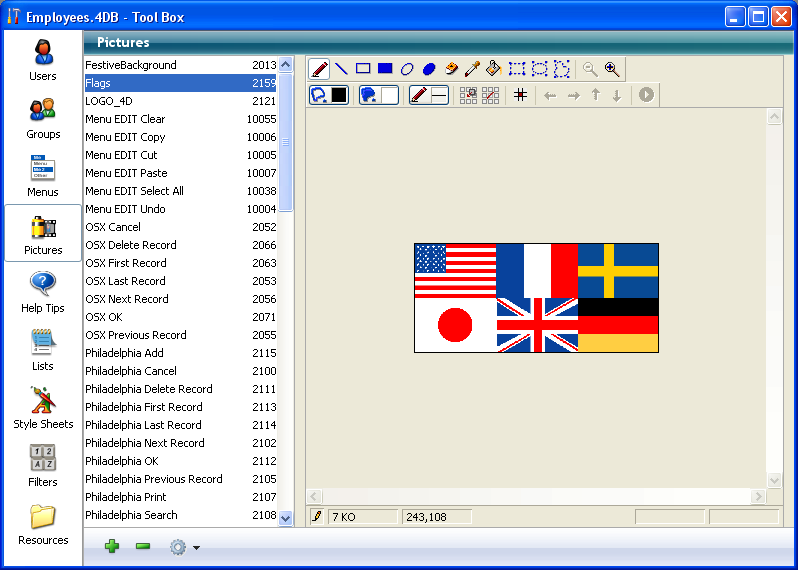
You can set the display mode and sort criterion of the picture library list using commands associated with the options button located below the list:

- Choice of display mode (list or thumbnail)
List: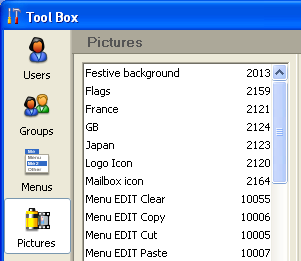 Thumbnail:
Thumbnail: 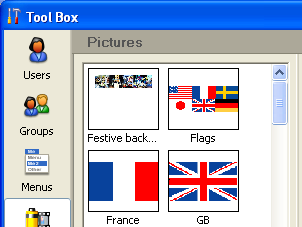
- You can also choose to sort pictures by name (default) or by ID number. The sort is always ascending. If you choose the Sort by ID command and the pictures are displayed as thumbnails, the ID numbers appear under each thumbnail instead of the names.
Product: 4D
Theme: Picture library







