4D v13.4
Interface page
- 4D Design Reference
-
- Database settings
-
- Overview
- Using user settings
- General page
- Interface page
- Compiler page
- Database/Data storage page
- Database/Memory page
- Moving page
- Backup/Scheduler page
- Backup/Configuration page
- Backup/Backup & Restore page
- Client-server/Network options page
- Client-server/IP configuration page
- Web/Configuration page
- Web/Options (I) page
- Web/Options (II) page
- Web/Log (type) page
- Web/Log (backup) page
- Web/Web Services page
- SQL page
- PHP page
- Security page
- Compatibility page
 Interface page
Interface page
You use the Interface page to set various options related to the database interface.
This area provides the following display option:
- Display toolbar: When this option is checked, the toolbar associated with the current menu bar is displayed in the Application mode. Note that you can also configure this display by programming using the SHOW TOOL BAR and HIDE TOOL BAR commands.
You use this area to set various options concerning database display.
You use the Font and Size menus to specify the font and size of characters used in certain parts of the 4D database:
- certain preview areas of the Explorer,
- the Runtime Explorer,
- the ruler of the Form editor,
- the List of tables window,
- the Help tips.
The default font and its size depend on the platform where 4D is running.
Other options configure the display of various windows in the Application mode.
- Printing progress: Lets you enable or disable the display of the printing progress dialog box when printing.
- Splash screen: When this option is deselected, the splash screen of the current menu bar does not appear in the Application mode (see Managing menu bars). When you hide this window, it is up to you to manage the display of all your windows by programming, for example in the On Startup database method.
- Flushing progress: When this option is checked, 4D displays a window at the bottom left of the screen while the data in the cache is flushed. Since this operation momentarily blocks user actions, displaying this window lets them know that flushing is underway:

Note: You can set the frequency for cache flushing on the Database/Memory page of the Database settings.
You use the Shortcuts area for viewing and modifying default shortcuts for three basic 4D operations: Accept input form, Cancel input form and Add to subform. These shortcuts are identical for both platforms. Icons in the form of keys indicate the corresponding Windows and Mac OS keys.
The default shortcuts are as follows:
- Accept input form: Enter
- Cancel input form: Esc
- Add to subform: Ctrl+Shift+/ (Windows) or Command+Shift+/ (Mac OS)
To change the shortcut of an operation, click the corresponding Edit button. The following dialog box appears:
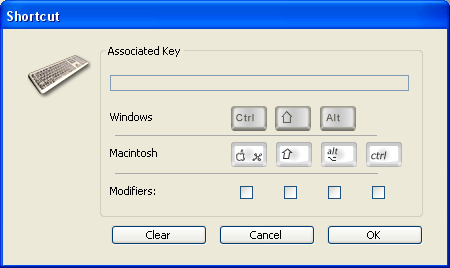
To change the shortcut, type the new key combination on your keyboard and click OK. If you prefer not to have a shortcut for an operation, click the Clear button.
The term “right-to-left language” refers to those languages that are read from right to left, like Arabic for example.
4D includes extended support for right-to-left languages under Windows. When you activate the “right-to-left” mode, the 4D database interface (forms and menus) are automatically inverted in Application mode. This is valid only under Windows. There is no equivalent function under MacOS X.
This inversion concerns not only the direction text objects are read from within, but also graphic objects, the position of objects in forms, window titles and buttons, the location of menus, and so on.
Note: In current versions of 4D, the inverted mode is not available for the printing of forms.
The Inversion of objects in Application mode option is used to activate and configure the “right-to-left” mode at the general database level. There are three options that can be used to configure the activation of this mode according to the context in which the database is executed:
- Never: When this option is selected, the database never switches to “right-to-left” mode, even if the operating system is configured in this mode. This option is selected by default for databases.
- Automatic: When this option is selected, the database automatically switches to “right-to-left” mode when the operating system is configured in this mode (this is the case, for example, of the Arabic version of Windows).
- Always: When this option is selected, the database immediately switches to “right-to-left” mode, even if the operating system is configured in the conventional (left-to-right) mode).
When you modify this option, it is immediately applied to the database (after validation of the Settings).
Notes:
- This global setting can also be handled by programming using the SET DATABASE PARAMETER command.
- When the right-to-left mode is activated, it is possible to disable it locally for each form (see “Do not invert objects (Windows)” in Form properties).
- By default, the right-to-left mode does not reverse the contents of pictures in forms. An additional option can be used to invert the pictures when necessary (see “Mirror effect for pictures (Windows)” in Using static pictures).
Product: 4D
Theme: Database settings







