4D v13.4
Backup/Configuration page
- 4D Design Reference
-
- Database settings
-
- Overview
- Using user settings
- General page
- Interface page
- Compiler page
- Database/Data storage page
- Database/Memory page
- Moving page
- Backup/Scheduler page
- Backup/Configuration page
- Backup/Backup & Restore page
- Client-server/Network options page
- Client-server/IP configuration page
- Web/Configuration page
- Web/Options (I) page
- Web/Options (II) page
- Web/Log (type) page
- Web/Log (backup) page
- Web/Web Services page
- SQL page
- PHP page
- Security page
- Compatibility page
 Backup/Configuration page
Backup/Configuration page
You use the options on this tab to set the backup files and their location as well as that of the log file.
This area allows you to set which files and/or folders to copy during the next backup.
- Data File: Database data file. When this option is checked, the current log file of the database, if it exists, is backed up at the same time as the data.
- Structure File: Database structure file. In cases where databases are compiled and merged with 4D Volume Desktop, this option allows you to backup the .exe file on Windows and the package on Mac OS.
- User Structure File (optional): Database User structure file that contains customized user forms (where applicable). For more information, please refer to the User forms chapter.
- Attachments: This area allows you to specify a set of files and/or folders to be backed up at the same time as the database. These files can be of any type (documents or plug-in templates, labels, reports, pictures, etc.).
You can set either individual files or folders whose contents will be fully backed up. Each attached element is listed with its full access path in the “Attachments” area.- Delete: Removes the selected file from the list of attached files.
- Add folder...: Displays a dialog box that allows selecting a folder to add to the backup. In the case of a restore, the folder will be recovered with its internal structure. You can select any folder or volume connected to the machine, with the exception of the folder containing the database files.
- Add file...: Displays a dialog box that allows you to select a file to add to the backup.
This area lets you view and change the location where backup files as well as log backup files (where applicable) will be stored.
To view the location of the files, click in the area in order to display their pathname as a pop-up menu.
To modify the location where these files are stored, click the [...] button. A selection dialog box appears, which allows you to select a folder or disk where the backups will be placed. The “Used Space” and “Free Space” areas are updated automatically and indicate the remaining space on the disk of the selected folder.
The Use Log File option, when checked, indicates that the database uses a log file. Its pathname is specified below the option. When this option is checked, it is not possible to open the database without a log file.
By default, any database created with 4D uses a log file: the creation of this file is included in the automatic backup strategy (see Automatic backup strategy). The log file is named DataFileName.journal and is placed in the folder containing the database structure.
Activating a new log file requires the data of the database to be backed up beforehand. When you check this option and then validate the Preferences window, a warning dialog box informs you that a backup is necessary:
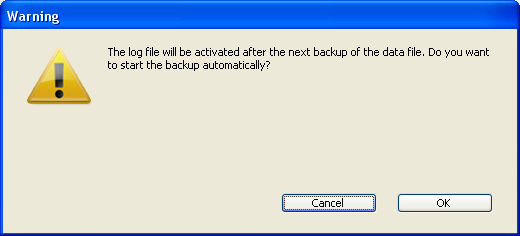
If you click OK, the backup begins immediately then the log file is activated. If you click Cancel, the request is saved but the creation of the log file is postponed and it will actually be created only after the next backup of the database.
For a detailed description of the 4D backup mechanisms, refer to the Backup and restoring of the application chapter.
In client-server mode, the backup parameters can only be set from the 4D Server machine.
All the database backup and restore settings are available as an separate XML file. 4D uses the data in this file to display options in the Database Settings dialog box and at the moment each backup starts.
It is possible to get and change backup settings using the 4D XML commands or using any XML editor. This allows developers to manage backup settings programmatically, especially with applications compiled and merged with 4D Unlimited Desktop.
The XML backup and restore settings file is named Backup.XML. It is automatically created at the following location:
DatabaseFolder/Preferences/Backup/Backup.XML
... where DatabaseFolder is the folder containing the database structure file. The subfolders Preferences/Backup/ are created automatically if necessary. The backup preferences XML keys are described in a separate manual named XML Keys-Backup.
Product: 4D
Theme: Database settings
Backup/Backup & Restore page
Backup/Scheduler page







