4D v13.4
Debugger Shortcuts
4D v13.4
Debugger Shortcuts
 Debugger Shortcuts
Debugger Shortcuts
This section lists all the shortcuts available in the debugger window.
The following figure shows the shortcuts for the nine buttons located in the top left corner of the debugger window:
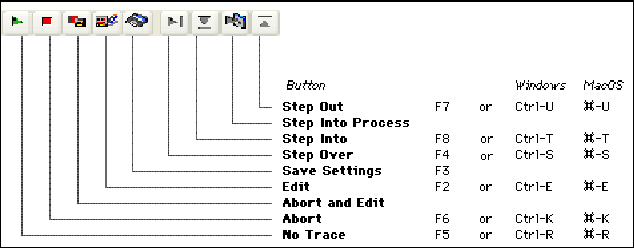
Shift+F5 or Shift+click on the No Trace button resumes execution. Also, they disable all the next TRACE calls for the current process.
- Right mouse button click (Windows) or Control-Click (Macintosh) in the Watch Pane pulls down the Watch context menu.
- Double-click on an item of the Watch Pane copies the item to the Custom Watch Pane.
- Double-Click on a method name in the Call Chain Pane displays the method in the Custom Watch Pane at the line corresponding to the call in the call chain.
- Right mouse button click (Windows) or Control-Click (Macintosh) in the Custom Watch Pane pulls down the Custom Watch context menu.
- Double-Click in the Custom Watch Pane creates a new watch.
- Click in the left margin sets (persistent) or removes break points.
- Alt-Shift-Click (Windows) or Option-Shift Click (Macintosh) sets a temporary break point.
- Alt-Click (Windows) or Option-Click displays the Edit Break window for a new or existing break point.
- A selected expression or object can be copied to the Custom Watch Pane by simple drag and drop.
- Ctrl+D (Windows) or Command+D (Mac OS) key combinations copy the selected text to the Custom Watch Pane.
- Ctrl + * (Windows) or Command + * (Mac OS) forces the updating of the Watch Pane.
- When no item is selected in any pane, typing Enter steps by one line.
- When an item value is selected, use the arrows keys to navigate through the list.
- When an item is being edited, use the arrow keys to move the cursor; use Ctrl-A/X/C/V (Windows) or Command-A/X/C/V (Macintosh) as shortcuts to the Select All/Cut/Copy/Paste menu commands of the Edit menu.
PROPERTIES
Product: 4D
Theme: Debugging
SEE ALSO
Call Chain Pane
Custom Watch Pane
Debugger
Source Code Pane
Watch Pane







