4D v13
Creating a Server Database
 Creating a Server Database
Creating a Server Database
This section explains how to create a server database that can be accessed on the network using 4D in remote mode. Before working with 4D Server and 4D for the first time, it is a good idea to check your installation. To do so, read the section Checking Your Installation.
Note: In this example, we assume that you have already activated your 4D Server license, as described in the Installation Guide. Using 4D in remote mode does not require a license on the client machine. Licenses are managed on the 4D Server machine. For more information, please refer to the Installation Guide.
To create or open a server database, launch 4D Server.
1. Launch 4D Server by double-clicking on the 4D Server icon.

When the application is launched for the first time, the application activation dialog box is displayed. Afterwards, a blank window will be displayed at each startup. This functioning can be configured using the application Preferences. In this exercise, you will create a new database.
2. Choose the New Database... command from the File menu of 4D Server.
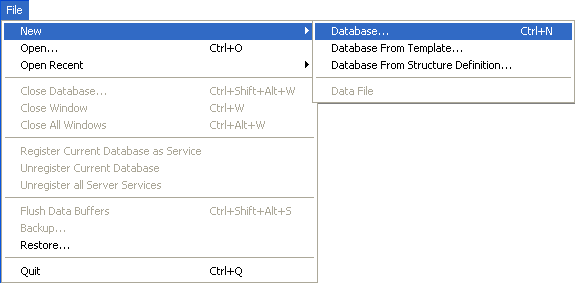
A standard save file dialog box appears, which lets you specify the name and location of the new database to be created.
3. Specify a location, then enter the name of the database.
Type Employees, then click Save.
4D Server automatically creates the files and folders required for the operation of the database, then the administration window appears:

The 4D Server administration window has several pages that can be accessed using tabs. The Monitor page displays dynamic information concerning database operation as well as information about the system and the 4D Server application.
Among the other pages available, note that the Users and Processes pages indicate, respectively, the number of users connected to the database and the number of processes currently running. Note that at this point, the number of users connected is zero. This means that you have not yet connected any clients to the database. The number of processes currently running is twelve. These twelve processes are the processes created by the database engine (kernel) and the built-in servers of 4D Server (application server, HTTP server, SQL server).
At this point, the database is available for Windows and/or Macintosh 4D remote connections over the network. However, the database is not yet ready for HTTP Connections, because these connections are not authorized by default.
Go to the section Connecting to the Server Database with a Remote 4D. In this tutorial, you will first connect using 4D in remote mode, define the structure of the database and add some records to the database.
Product: 4D
Theme: 4D Server in 10 minutes







