4D v13.4
Verify page
 Verify page
Verify page
You use this page to verify data and structural integrity. The verification can be carried out on records and/or indexes as well as on design objects (methods, forms, and so on).
This page only checks the data integrity. If errors are found and repairs are needed, you will be advised to use the Repair page.
The page contains four action buttons that can be used for direct access to the verification functions:
- Verify the records and the indexes: Starts the total data verification procedure.
- Verify the records only: Starts the verification procedure for records only (indexes are not verified).
- Verify the indexes only: Starts the verification procedure for indexes only (records are not verified).
Warning: This option checks the physical consistency of the indexes, without any link to the data. It signals invalid keys but does not permit you to detect duplicated keys (two indexes that point to the same record). This type of error can only be detected using the Verify the records and the indexes option.
- Verify the application: Starts the verification procedure for all the objects defined in the Design mode (tables, methods, forms, and so on).
Note: Verification of records and indexes can also be carried out in detail mode, table by table (see the “Details” section below).
Regardless of the verification requested, 4D generates a log file in the database folder. This file lists all the verifications carried out and indicates any errors encountered, when applicable ([OK] is displayed when the verification is correct). It is created in XML and HTML format and is named “DatabaseName_Verify_log”.
When you click on the Open log file button, 4D displays the log file in HTML format in the default browser of the machine:
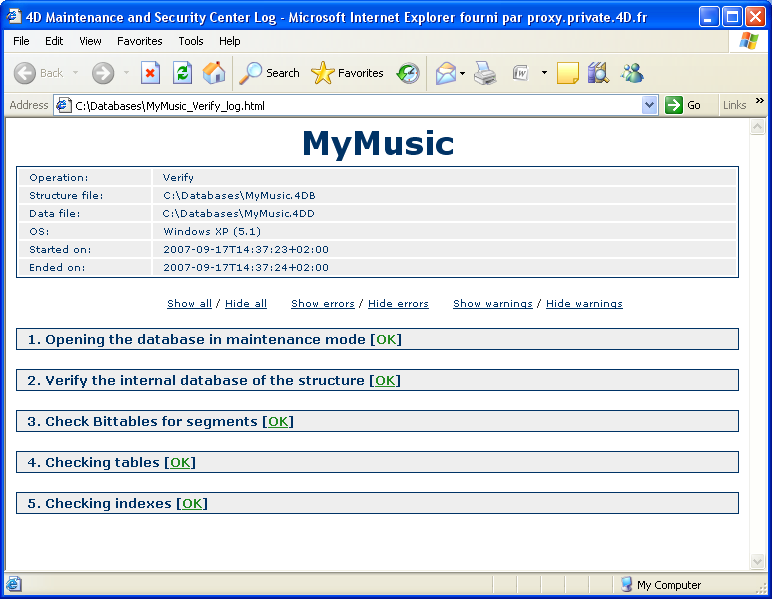
The Details button displays a detailed page that can be used to view and select the actual records and indexes to be checked:
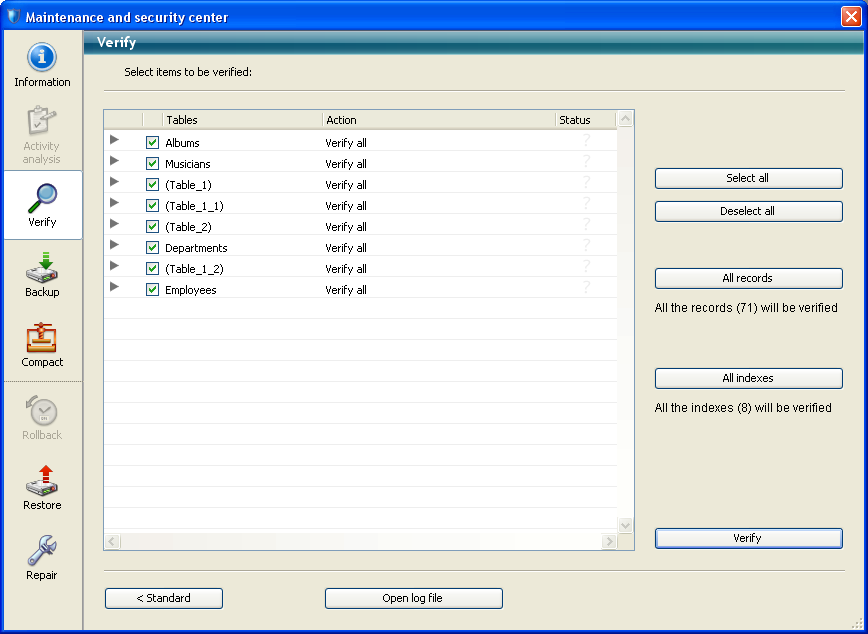
Specifying the items to be verified lets you save time during the verification procedure.
The main list displays all the tables of the database. For each table, you can limit the verification to the records and/or indexes. Click on the triangle-shaped icon to expand the contents of a table or the indexed fields and select/deselect the checkboxes as desired. By default, everything is selected. You can also use the Select all, Deselect all, All records and All indexes shortcut buttons.
For each row of the table, the “Action” column indicates the operations to be carried out. When the table is expanded, the “Records” and “Indexed fields” rows indicate the number of items concerned.
The Status column displays the verification status of each item using symbols:
 | Verification carried out with no problem |
 | Verification carried out, problems encountered |
 | Verification partially carried out |
 | Verification not carried out |
Click on Verify to begin the verification or on <Standard to go back to the standard page.
The Open log file button can be used to display the log file in HTML format in the default browser of the machine (see Open log file above).
Note: The standard page will not take any modifications made on the detailed page into account: when you click on a verification button on the standard page, all the items are verified. On the other hand, the settings made on the detailed page are kept from one session to another.
Product: 4D
Theme: Maintenance and security center







