4D v13.4
Creating a blank form
4D v13.4
Creating a blank form
 Creating a blank form
Creating a blank form
You can create a blank form directly from the Explorer without using the Form Wizard. In this case, the form is created without any fields, buttons or variables and is opened in the Form editor. It can then be put together entirely using the Form editor. Creating blank forms is useful when you want to generate dialog boxes containing only variables or plug-in areas.
To create a blank form:
- Display the Forms Page of the Explorer.
- Select the item corresponding to the category of form you want to create:
- For a project form: select either the “Project Forms” label or an existing project form,
- For a table form: select the name of a table.
- Click on the add button
 of the Explorer. The following dialog box appears:
of the Explorer. The following dialog box appears:- Project form:
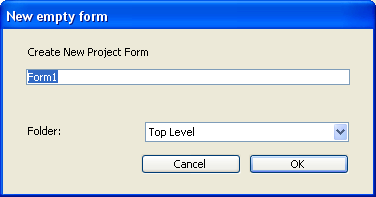
- Table form:
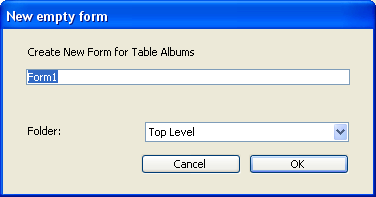
- Project form:
- Enter the form name in the corresponding entry area.
You will use this name, more particularly, to refer to the form during programming. - (Optional) Select a storage folder for the form.
If you select a folder name from the drop-down list, the form will be placed in this folder. Folders can be used to organize the objects of your applications and are managed on the Home Page of the Explorer. By default, the form is created at the Top Level, i.e., not in any storage folder. - Click on OK.
The blank form is then opened in a new window of the Form editor.
PROPERTIES
Product: 4D
Theme: Managing forms







