4D v13.4
Browsing different tables and forms
- 4D Design Reference
-
- Managing records
-
- Browsing different tables and forms
- Displaying and selecting records
- Editing records
- Printing records
 Browsing different tables and forms
Browsing different tables and forms
In databases, information is stored in tables. Each table deals with a particular type of information. For example, a “sales contacts” database may include a table that stores data concerning individuals and another table storing data concerning companies.
You use forms to enter and work with your data. Each table of your database has a current input and output form. An input form displays one record at a time. The input form can be used to enter, display and modify the information of a single record. An output form displays several records in a list. Output forms can be used to move between different records, to highlight several of the records and print this selection. It is also possible to enter and modify records directly in an output form.
You can change from one table to another at any time as well as change the input and output forms you are working with in the record display window.
In the Application environment, these changes are usually handled by the custom interface. Moving between different tables and forms is carried out via 4D language commands.
In the Design environment, you have specific commands available. You can change tables and forms at any time.
Each table has a current input and output form. These default forms are specified in the Explorer, for each table of the database. They will be used systematically, unless you call on others during the session.
To choose the tables whose data you want to display, you can use the Tables button in the 4D tool bar. To choose the tables and forms to be displayed, you must use the List of tables window. This window can be used to pass quickly from one table to another or from one form to another. You can choose a new table or a new form even when you are already using an input and output form. Your choices are taken into account immediately.
To move the record display window to the foreground:
- Click the Tables button in the 4D tool bar.

OR
Choose Show Current Table (TableName) in the Records menu.
The data of the current table are then displayed in the current output form of the table.
To change the table of records displayed:
- Choose a table from the list associated with the Tables button.
OR
Choose a table from the Last Used Tables submenu of the Records menu.
This list contains the names of the last tables displayed during the session: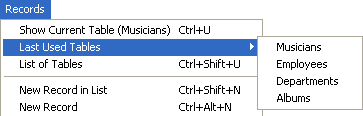
The data of the table selected are then displayed in the current output form of the table.
To choose a table or form using the List of tables window:
- Choose the List of Tables command in the Records menu.
The List of tables window is brought to the foreground.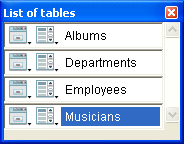
If necessary, use the scroll bar or resize the window to display the names of all the tables. - Click on the name of a table in the window.
4D displays the current selection of this table in its output form.
Each table name in the window is preceded by two icons symbolizing the input and output forms. The left-most icon  lists the Input forms and other icon
lists the Input forms and other icon  lists the Output forms .
lists the Output forms .
To modify the current forms:
- Click on the input or output icon of the form table that you want to modify and hold down the mouse button.
A drop-down menu appears, which lists all the Input or Output forms (depending on the icon you have clicked) of the selected table. The name of the input or output form currently used is underlined in the list.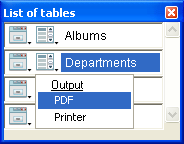
- Select the form that you want to use as the default Input or Output form.
These settings will remain in effect until you set new ones or exit the database.
Product: 4D
Theme: Managing records







