4D v13.4
Using shields
- 4D Design Reference
-
- Building forms
-
- Form editor
- Form properties
- Form Properties (Explorer)
- Creating a multi-page form
- Using inherited forms
- Modifying data entry order
- Inserting and organizing form objects
- Setting object display properties
- Using static pictures
- Using references in static text
- Duplicating on a matrix
- Incrementing a set of variables
- Scaling a form
- Using object methods
- Using object views
- Using shields
- Using the preconfigured library
- Creating and using custom object libraries
- Displaying information about objects on forms being executed
 Using shields
Using shields
The Form editor allows using shields to make viewing object properties easier.
This function works as follows: Each shield is associated with a property (for example, Tips, which means “has an associated tip”). When you activate a shield, 4D displays a small icon (shield) in the upper left of each object of the form where the property is applied.
- For “true/false” properties (such as Tips), the shield is only displayed if the object has the property.
- For “value” type properties (such as “View number”), the shield displays the value of the property for each object.
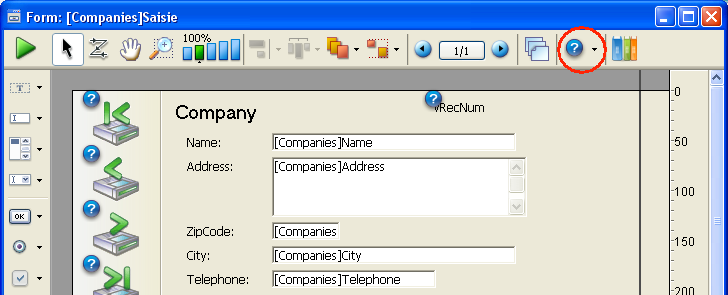
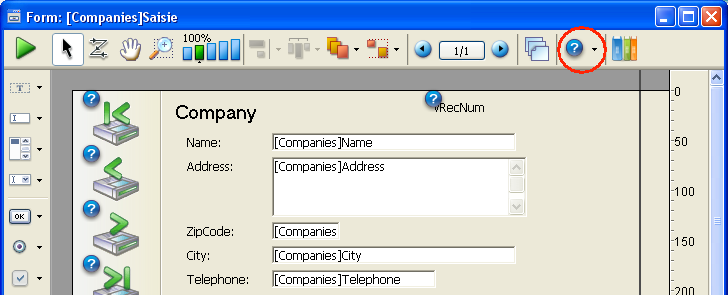
To activate a shield, click the shield selection button until the desired shield is selected. You can also click on the right side of the button and select the type of shield to display directly in the associated menu:
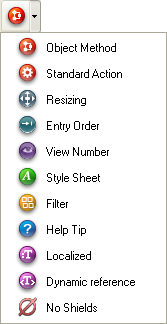
If you do not want to display shields, select No Shields in the selection menu.
Note: You can set which shields to display by default on the Forms Page of the application Preferences.
Here is a description of each type of shield:
| Icon | Name | Is displayed... |
 | Object Method | For objects with an associated object method |
 | Standard Action | For objects with an associated standard action |
 | Resizing | For objects with at least one resizing property, indicates the combination of current properties |
 | Entry Order | For enterable objects, indicates the number of entry order |
 | View Number | For all objects, indicates the view number |
 | Style Sheet | For objects with an associated style sheet |
 | Filter | For enterable objects with an associated entry filter |
 | Help Tip | For objects with an associated tip |
 | Localized | For objects whose label comes from a reference (label beginning with “:”). The reference can be of the resource (STR#) or XLIFF type |
 | Dynamic reference | For objects containing a dynamic reference to a field, table or variable (syntax of the “<label>” type) |
 | No shields | No shields appear |
Product: 4D
Theme: Building forms







