4D v13.4
Replace in content
4D v13.4
Replace in content
 Replace in content
Replace in content
Replacing in the content is a function where you replace one character string with another within the listed objects in the Results window section. The Replace in content command is available in the options menu of the window:
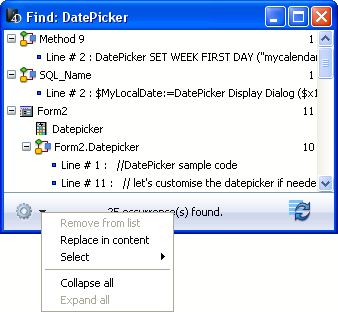
When you select this command, a dialog box appears where you enter the character string that will replace all the occurrences found by the initial search:
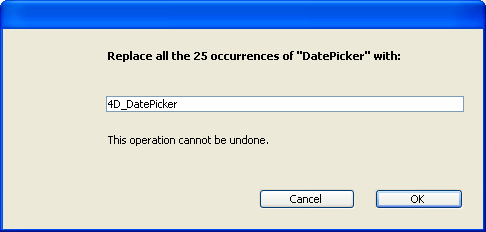
Replacing operations work as follows:
- Replacing is always carried out among all items found in the list and not just for a selection. However, it is possible to narrow the replacing operation by first reducing the contents of the list using the Remove command in the context menu:
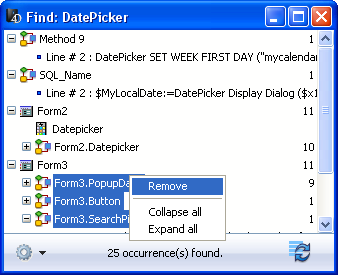
- Only the occurrences shown in the list will be replaced and only after checking the initial search criteria for cases where objects were modified between the initial search and the replacing operation.
- Replacing is done in:
- the contents of methods
- the properties of form objects
- the contents of help messages
- the contents of entry filters
- the contents of menu items (item text and method calls)
- the contents of choice lists
- the contents of comments for methods, forms, tables and fields in the Explorer.
- For each object modified, 4D checks whether it is already loaded by another machine or in another window. In the case of conflict, a standard dialog box appears indicating that the object is locked. You can close the object and then try again or cancel its replacement. The replacing operation will then continue with the other objects in the list.
- If a method or form concerned by a "replace in content" operation is currently being edited by the same 4D application, it will be modified directly in the open editor (no warning appears). Forms and methods modified in this way are not saved automatically: you will need to use the Save or Save All command explicitly to validate the changes.
- After a replacement is made in a list item, it will appear in italics. A count of replacements made in real time appears at the bottom of the window.
- Objects are never renamed by the Replace in content function, except for form objects. Hence it is possible that certain items in the list may not be affected by the replacing operation. This can occur when only the item name corresponds to the initial search criteria. In this case, the list items do not necessarily all appear in italics and the final replacement count may be less than the number of occurrences found by the initial search.
PROPERTIES
Product: 4D
Theme: Searching and replacing in the Design







